![]()
Real Simple Syndication, or RSS for short, is a part of the Web 2.0 phenomenon.
RSS has been around for quite some time and my bet is you see them 90% of the time when reading blogs especially. I am very surprised at how a handful of people are still not acquainted with it. As time spent online has been increasing at an alarming rate, we keep track of a number of blogs or websites almost daily to keep ourselves up to date with stuff that we like. These number of sites increase throughout the years and chances are you’ll find that visiting these websites to look for updates turns into a chore and a pain. This is where RSS comes in to rescue all you information hungry people.
What is RSS you ask?
There are many definitions and explanations you can find on the web of course. But in a nutshell, RSS helps you keep track of your favourite websites or blogs (read: in large quantity) for new updates easily and quickly, almost at a glance as with some good RSS Readers either online or offline.
How to use RSS?
1) Copy the RSS link
![]()
Take this blog for example as one of your favourite sites to read frequently ;P. You want to keep updated with this blog, so literally you “subscribe to the RSS” but clicking on the available link which is on the right hand side of this blog for this instance. If you don’t know where the link is, look for the RSS Icon that mimics the one at the top. Most sites that wants you to subscribe to their blog uses this official icon for easy identification.
RSS button on the address bar (the blue button)
You can even get easy access to the RSS link by clicking on the RSS button on your address bar (almost all browsers detects if an RSS feed is available and in turn provide a button in the address bar for your convenience):
Now copy the RSS link from your address bar.
2) Use a RSS Reader
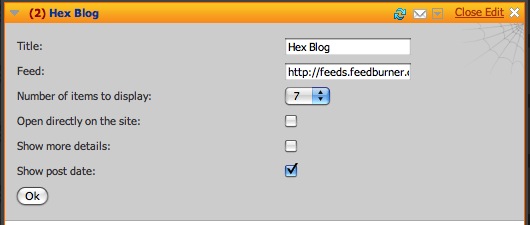
An example RSS Reader from netvibes.com
You’ll need a RSS Reader, You can find a review of all my favourite RSS Readers which you might like to use for starters below. Basically, paste the RSS link into the RSS Reader. Your RSS Reader will show roughly 5 – 10 latest “news feeds” of the site. This will be updated automatically by the RSS Reader when a new post is updated on the site.
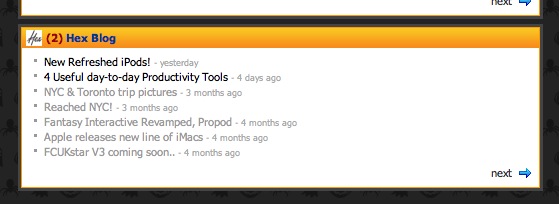
The latest post will be marked unread if you haven’t click on it yet. This is how you keep track of new updates to your favourite sites!
3) Repeat
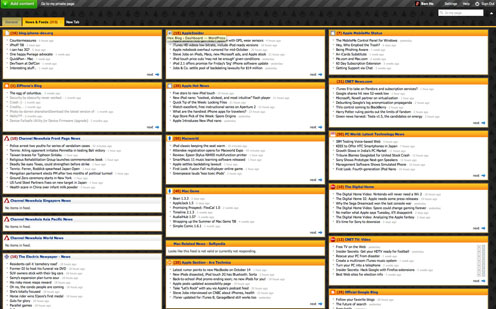
Repeat 1 and 2 for all your favourite websites, you must have tons of them I suppose! The above image is taken from netvibes.com, one of my all time favourite online RSS Reader as it enables me to keep track of numerous blogs at a glance. Now you can too!
RSS Readers
There are numerous RSS Readers both as a web application and desktop application. It’s a matter of choice which one you prefer. A web based RSS Reader will enable you to get access to your news wherever you are be it an internet cafe or at the airport. A desktop RSS Reader will open up faster without waiting for a website to load. I have tried a number of them and here’s filtering out all my favourites:
Netvibes (Web Based)
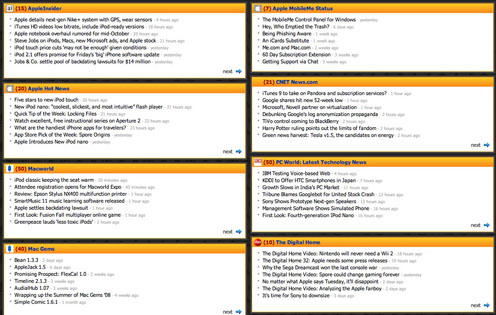
Netvibes is much like iGoogle where you can add your favourite widgets to the website eg. weather, facebook friends updates, RSS feeds. Netvibes lets you create multiple pages of widgets. You can create a page solely dedicated to RSS feeds itself.
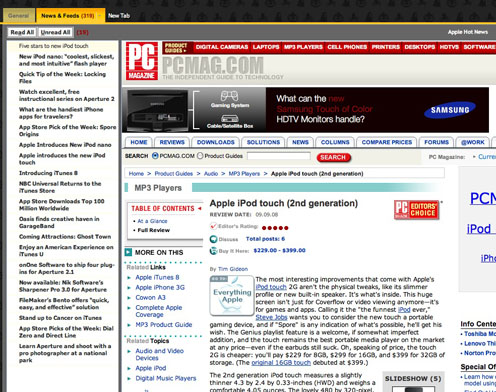
What makes this my favourite is not only the ability to view large quantity of news at one glance as mentioned before, clicking on a feed brings you to a second page where the website will load on a seperate frame on the right, within the reader itself. Which means you don’t have to open new windows just to read the full article which I always find it a pain. To view other articles from the same author just use the navigation on the left. This makes your day to day reading much faster.
Times, by Acrylic Apps (Desktop Based, $30 CAD to own, Mac based)
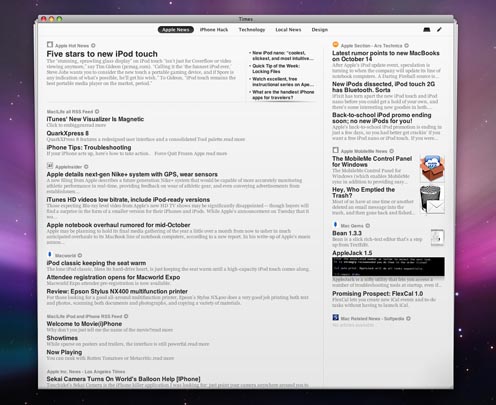
As keeping up to date with your favourite sites become a day to day affair, it is almost like reading a newspaper daily. Times lays out all your RSS feeds into a newspaper like format. This familiar format makes reading easy and fun. Times also lets you create different categories/pages of your feeds so that you can navigate between each category like how you would on a newspaper.
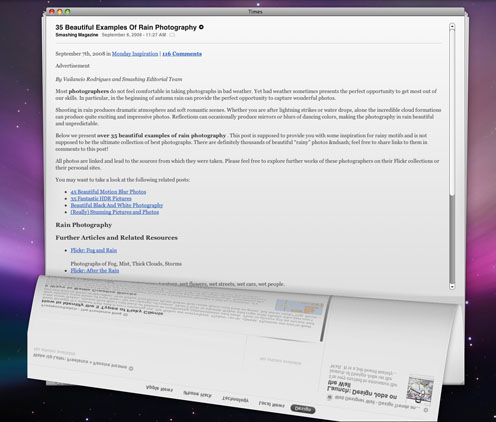
The perks of this reader is that it downloads your articles at the background clicking on a feed peels the page open and reveals the FULL article. Talking about speeding up your reading ![]()
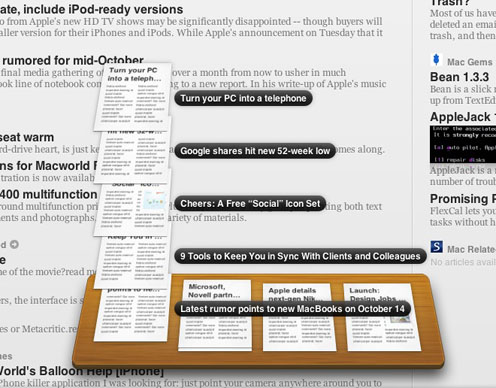
You can also save clips of your favourite articles, or articles you plan to read later into a tray, literally. This appears at the bottom of the reader and saving articles onto the tray is like drag and drop affair. Very intuitive. This function also features stacks much like Mac OSX Leopard. You can keep these newspaper clippings for as long as you want them to. Dragging an article away from the tray deletes that article. The whole concept of this is just like traditional “newspaper cutting”.
RSS Reader on the iPhone
There are quite a number of them. Here’s 2 of my favourites.
Newsstand, by OMZ Software, USD$4.99 to own
Newsstand is an easy to use iPhone RSS Reader that lets you read articles in 2 formats – Portrait and Landscape. (iTunes link)
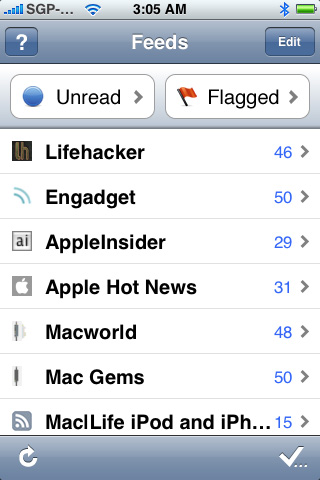
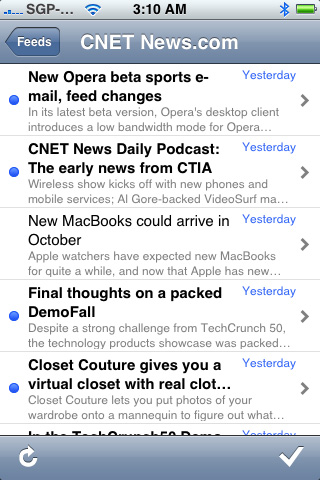
The portrait mode is pretty straightforward, just click on articles you would like to read. You can read the full article of any feed right inside this application without having to launch Safari, very important! Unread articles are marked with a blue dot, exactly like iPhone’s Mail. This app also lets you flag articles for later reading.
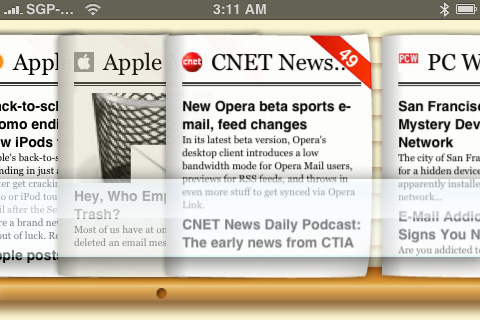
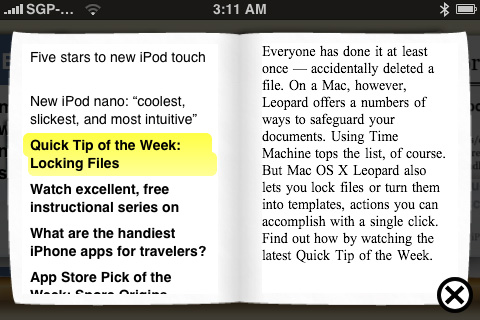
The landscape mode (tilt your iPhone) is the part that makes things interesting. It turns all your articles into Cover Flow. Scroll left and right with your fingers to navigate between sites. Double tap on any of them and the “newspaper” graphic will jump to the front and flip open to review all the latest feeds. Clicking on the feeds on the left loads the texts immediately on the right. Click “X” to close and continue navigating.
Newsgator – Free
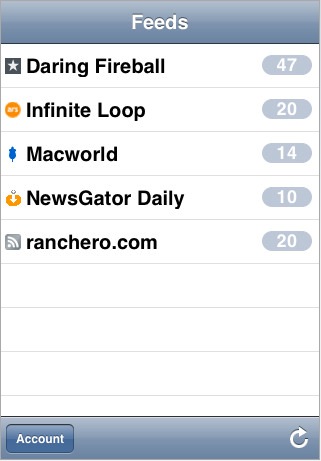
Newsgator (iTunes link) is just like Newsstand, without the landscape / coverflow mode. But unlike Newsstand, all your RSS Feeds are stored on Newsgator’s server. Just log in with your Newsgator’s login name and password to access all your feeds. This means that you don’t have to manually type in the feed URL into the iPhone which is a pain if you have large amount of feeds you need to add. By storing your RSS feeds in the cloud, this means you can also read RSS on Newsgator’s website. Both platforms will be synced with the same RSS Feeds. Reading the full article within the app is also possible.
Well that’s all for the RSS coverage! I hope you enjoy this article and gain some insight on how powerful RSS is as a form of time saver for all your blog reading needs.
About hex:
Hex is an interactive web design boutique that creates beautiful and well executed interactive websites.
You can leave a response, or trackback from your own site.
One Response to “What is RSS? How to use? What to use?”
Leave a Reply
Recent Posts
- Meet Sendy, a self host newsletter app powered by Amazon SES
- Great Video on Spec Work
- Say Hello to MockVault
- How To Annoy People With Your Email Campaigns
- People Don’t Know What A Browser Is
- New SUBERNOVA Screencast!
- Human Interface – Lovely!
- HTML5 Experiments
- The Future Of Magazines
- The Shift In The Way We Communicate
Categories
Tags
 Hex News
Hex News
- New year, new app - Cranked!
- We are on a roll, our third app!
- Meet our new app, MockVault
- Wishing you a bright and joyous new year!
- New website launched for Logue.sg
- Infocomm Investments Website Launched
- Launched 3 New Websites
- Launched 1-Caramel and Perniq Website
- What we've been up to
- Two New Websites Launched
From Twitter
- Speculative Work, Why Designers Shouldn’t Work For Free http://t.co/yVCSQYEH 2012-06-28
- Security release time: WordPress 3.4.1 is out the door http://t.co/zYcVeNsS 2012-06-28
- 100+ Best Billboards http://t.co/MBhxvEu3 2012-06-27
- What Influences an Online Purchase? http://t.co/Dm0T3DzF 2012-06-27
- True Colors: What Your Brand Colors Say About Your Business [Infographic] http://t.co/T9uyJU8a 2012-06-27
- Follow Hex on Twitter >>
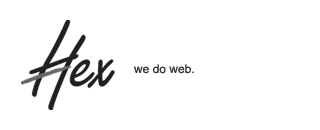
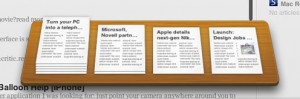
How are you?, Do something for help the hungry people from Africa and India,
I created this blog about this subject:
at http://tinyurl.com/5t2jg6